How do I eFile my Utility Bill for Collection (BFC) with Utility Fee payment?
Posted on Jun 13, 2025 inNOTE: Your AFR must be filed and processed by the PUC before you may eFile your BFC w/ ePayment.
- Login to CDMS eServices.
NOTE: Your eFiler user account MUST be approved to FOBO the regulated entity. - Go to entities AFR Case.
The AFR case number and direct link are included in the AFR and BFC reminder emails sent to regulated entities with a contact email address. Alternatively, to search eServices for the AFR Case:- Click the Search Case & Filing in top navigation.
- Search for entities name.
- In the Search results, click on Certificate tab.
- Click the Action Down Arrow, and View.
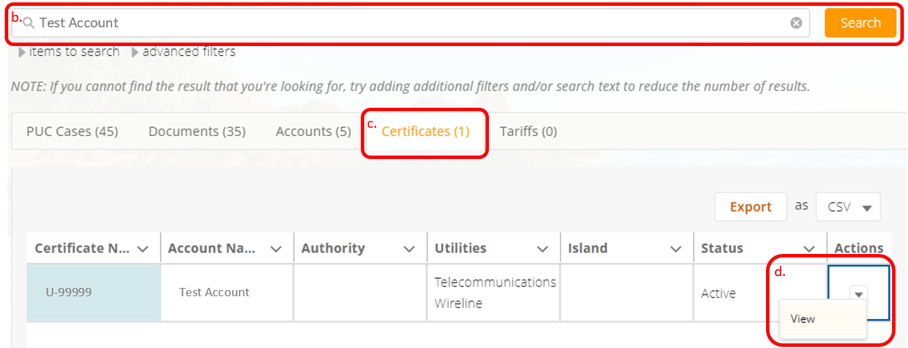
- Under Annual Financial Report Cases find the AFR year and click the Action Down Arrow then View.
- Click on BFC & Payment button.
NOTE: If you don’t see the button, verify 1) you have been approved to File On Behalf Of rights for the entity and 2) the Utility AFR Case’s status is AFR Received/Fee Due, Fee 1 Past Due, or Fee 2 Past Due.
- Select Confidentiality Level and click Next button.
- Complete the eForm.
- Select Payment is for July 31st or December 31st.
- In Year Ending filed enter the AFR year.
- In Name of Company field enter the Regulated Entities name.
- In Company Address enter the Regulated Entities address.
- In Section I, in the Gross Revenue for CY field enter your Gross Revenue. The Fee and Greater of Line 2 or $30 (Minimum Due) fields will auto-calculate. If Gross Revenue is blank, manually enter your gross revenue.
NOTE: The Gross Revenue is auto populated when the AFR filing is filed. Wireless Telecom may submit their subscribers counts on the Utility BFC in place of their AFR and thus will need to manually enter in gross revenue amount. - In Print Name enter the preparer’s name.
- Click the Sign button to fill in Signature and Date fields.
- Complete the Title, Phone Number, and Email fields.
- Click Review button.
- Click Submit button.
- Complete ePayment.